List view
List view: This button can be toggled. Its initial status is Map view. When in Map view, the button "List view" is clicked, the program shifts to List view mode.
In the first column (Image)in the list is either an image or an icon.
If an image is specified in a csv-file or an image is used to "create" the marker then a thumbnail of the image is shown.
If no image is specified, the icon for the marker is shown.
It is strongly recommended that you specify thumbnails for the images. If not, then the original image will be used as thumbnail, and even if it is resized then the original image will be used by the client. The system is tested to function smooth even with maps that has 70.000 markers - but it requires that thumbnails is used as thumbnails. If original images is used as thumbnails, the system will still function - BUT - if a folder contain many images that each is about 5 MB, it will heavily affect the performance, but if thumbnails (about 20-40 Kb) is used, then the performance will be great.
When the image/icon is clicked, then the view shifts to Map view, and a fly-to is performed to the location for the marker.
In the second column (Data) is shown:
- A line with the markers name. If the marker is from an image, then the name will be the filename (without extension), unless a name is specified in the images EXIF data in the title field. The title can be input via Windows filemanager.
- A line with the marker type name (if specified). This line is only shown if a name is specified in the configuration file. For images the marker type can be input via the filemanager in the Marks field for the images property.
- A line with subject (if specified). Can be input via filemanager in the subject field for the images property.
- A line with a button (google maps). Clicking the button will open the GoogleMap in a new tab, and will then place a marker on the GoogleMap.
In the third column (Information) is shown text.
For an image, the text can be input directly in the comment field via filemanager. If a textfile is made with the same name as the image (extension txt instead of jpg) then html codes can be used in the text. It can be used to format text, to create iframes (videos and so) and to create links.
When in list view, you can still have the Map control shown and can also make selections via the Map control. You will immediately see only the selected markers in the list.
When you make selections or search via the Map control, then only markers that match the criterias isn shown - BUT - you can also use the browsers search and then all the markers will still be shown - it will only be the text searched for, that now will be highlighted. Use the Ctrl+f for that.
When in List view, the button (List view) has changed to Map view. When clicking the button you will be back to Map view.