Demos
As the PinDown is highly configurable, we have prepared some demos to show some of the possibilities.
Demo01 shows markers that is coming from images and a csv file. The markers from images is shown with images in list-view. Items from the csv has no images specified and the marker icon is shown in list view.
Demo02 shows how PinDown can be used in combination with albums. For each album it is possible via the last textline "See on map" to see the images placed on a map
Language
In the menu for the map(s), it is possible to choose language. The PinDown only supports: English, Dutch, Belgian and Danish.Of course this will only translate the label-texts - not the user made text for the markers.
If you are using the Google Chrome or the Microsoft Edge browser, then you can use the browsers translate function.
This will translate the label-texts and also the texts made for the markers. You should then see a translated text in the markers pop-up and in the texts in the list-view.
BUT beware: If translation is made actice, it can have a significant impact on the map operations.
An active translation can be removed by using Ctrl+5
What happens?
The PinDown reads a folder, and for each jpg-image file (if any), the filename and the location of the image and an eventual thumbnail is read, and then the images EXIF data is read. This is done for all images in the folder.
Then PinDown looks for a specific csv-file. If markers.csv is found, then PinDown opens the file and read each record in the file.
Then a json-file named (same name as the folder) is created in a special folder on the server. Then this json file is transferred to the client and the client operates on this file.
The reading of the folder and construction of the json-file only happens once (or when you ask for it).
Even if it happens very quick, then it would be overload to do this each time - if a json file with same name as the folder specified in the URL is found, then this file is used.
If you have uploaded new images or made changes to images, then a re-reading of the folder can be forced bu using a reset parameter in the URL.
Performance
Once a maps marker-data has been transferred to the client, then most processing happens on the client.
It is important that thumbnails is used when using high-resolution images or/and there is many images.
The thumbnails is used in list-view and in the markers pop-up. If PinDown is used together with the LuxAlbum, then thumbnails is created automatic.
If a user has a very old and slow PC in combination with a very slow internet connection some performance problems can be seen
If it is a normal PC and internet connection, then the system should perform smoothly.
The system has been tested to function smoothly on maps with up to 70.000 markers.